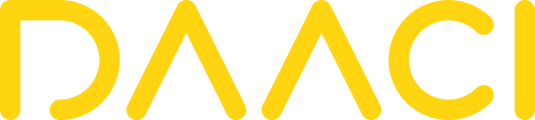The sound controls are the same across all instrument pages.
- Soft Solo/No Change/Solo: At the top of each instrument page, there is an icon and text (initially "all") that cycles through three options when clicked:
- Soft Solo: Dims the rest of the track except for the instrument page that is currently open.
- No Change: The levels of all instruments remain the same.
- Solo: Only the instrument page that is currently open will play.
- Change Sound: Long-click on the instrument label (e.g., "bass," "drums") at the top of the page to open a window.
- Sound List: This window contains a list of different instruments you can choose to replace the current sound. You can click through the list to hear the different sounds.
- Mixer Controls: This window also contains volume level, reverb, and delay (echo) controls specifically for the selected instrument, mirroring the controls in the main mixer page (not detailed here).
- Save New: In the sound window, you can save your current sound and pattern as a preset.
- You will be prompted to name your preset and enter your name as the author.
- Saved presets include both the pattern and the sound.
- Load: In the sound window, you can load previously saved presets.
- Update: If you load a preset, make changes, and then press "Update". It will overwrite the previously saved version of that preset.
- Back Button: Use the back button at the top to exit the sound window. You can access this window while the track is playing.