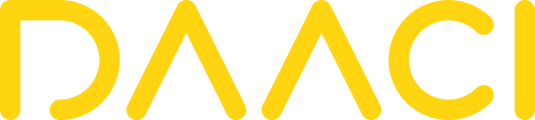Downloading Natural Drums
Please note - The download links available in your order confirmation and account will always host the most recent version of the software.
There are two ways to download the installer file for Natural Drums:
- Find the download link in your order confirmation email
- Go to Downloads in your DAACI account dashboard on the DAACI website. Once on the download page, please click on the link that matches your system and it will be automatically downloaded to your computer
Please note: if using a Mac there are two versions of Natural Drums to choose between.
Which Mac version to choose
If you have a Mac with an Intel processor you should always download the Mac (Intel) version.
If you have a Mac with an Apple Silicon processor in most cases you should download the Mac (Apple Silicon) version.
Note: You can check which processor you are on by pulling down the Apple icon on the upper left-hand of your screen and click on About This Mac. The window will either show Intel processor, or if it shows an item labelled Chip, you have a Mac with Apple Silicon.
EXCEPTIONS:
- If you are running your DAW using Rosetta, you should download the Mac (Intel) version
- If you are using Cubase 10 or earlier, you should install the Mac (Intel) version regardless of your processor
- If you using Ableton Live V10 you should install the Mac (Intel) version regardless of your processor
Installing Natural Drums
Double click on the downloaded file to launch the installer and follow the instructions.
Note: In Windows when first running the installer you may get a pop up saying “Windows protected your PC” with a warning message about running an unrecognised app. Please click on “More info” and this will then give the option to “Run anyway”
Note: On Windows, you may need to first download and install the latest version of the Microsoft Visual C++ Distributable from here
At the end of the installation process you should see a window saying “The installation was successful” (Mac) or “Complete” (Windows).
If you wish to check that Natural Drums has installed on your system, you can find the VST3, AU or AAX files in the following folders:
Mac
VST3: Macintosh HD/Library/Audio/Plug-Ins/VST
AU: Macintosh HD/Library/Audio/Plug-Ins/Components
AAX: Macintosh HD/Library/Application Support/Avid/Audio/Plug-Ins/
Windows
VST3: C:\Program Files\Common Files\VST3\N-Drums.vst3
AAX: C:\Program Files\Common Files\Avid\Audio\Plug-Ins\N-Drums.aaxplugin